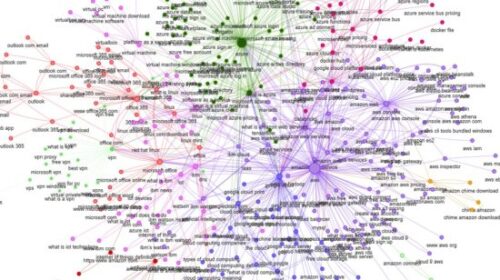Bing Maps Updates Map Pins, Adds Drag & Drop Routes & More
The Bing Maps Blog announced several enhancements to Bing Maps. In summary, the changes include: A refresh to the Pushpin buttons and Popup menu Transit symbols and icons were improved Added sharing options to transit directions Ability to now drag to modify your route The explore venue maps option is easier to find The most […]
- A refresh to the Pushpin buttons and Popup menu
- Transit symbols and icons were improved
- Added sharing options to transit directions
- Ability to now drag to modify your route
- The explore venue maps option is easier to find
The most visible change is the first, the pushbuttons and popup menu changes. The blue pushpins are standard search results in the maps, the orange pushpins are results you saved to your maps.
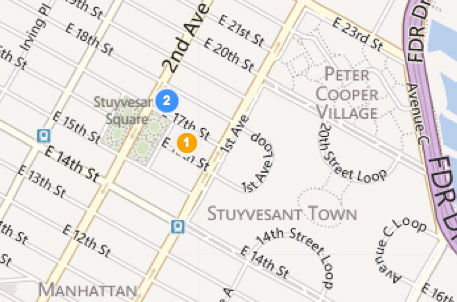 When you hover your mouse over a pushpin, you see the name of the location:
When you hover your mouse over a pushpin, you see the name of the location:
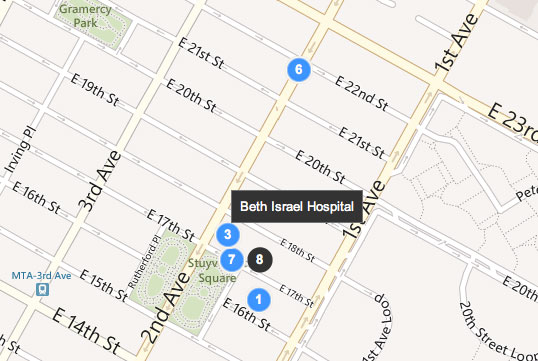 When you click on it, Bing makes the pushpin much smaller and brings up more details on the location in a overlay:
When you click on it, Bing makes the pushpin much smaller and brings up more details on the location in a overlay:
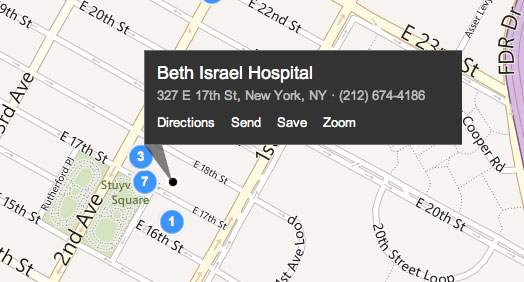 I should note that the pushpins and popups dynamically adjust the location and size in order to show you the part of the map you really want to see, instead of covering it up.
I should note that the pushpins and popups dynamically adjust the location and size in order to show you the part of the map you really want to see, instead of covering it up.
The other feature I wanted to highlight was the “drag to modify route” option. You can see it when setting up directions and then by placing your mouse cursor over any part of the route. Drag the green circle and the route will adjust for you.
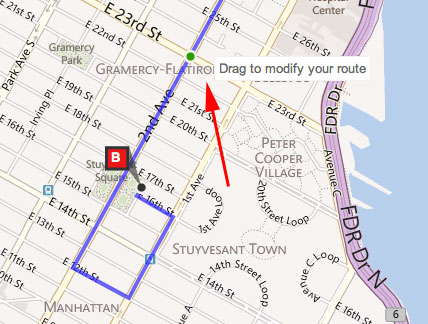 All the other changes are pretty self explanatory and there are more pictures at the Bing Maps blog.
All the other changes are pretty self explanatory and there are more pictures at the Bing Maps blog.