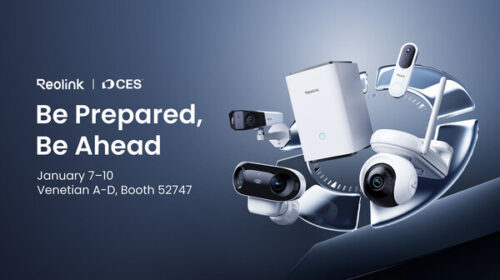Website migration checklist: 11 steps for success
Website migration is complicated. Eliminate errors and help streamline the site migration process with these steps.
Website migrations are a part of an enterprise’s natural evolution. Companies may migrate because they’re rebranding, going to the cloud to scale their site easier or numerous other reasons.
However, while migration may seem simple on paper, one misstep can lead to SEO problems, such as:
- 404 errors.
- Lost rankings.
- Missing content.
- Lost revenue.
Before beginning your migration, you’ll want to run a site crawler to inventory your pages. The goal is to have a list of all pages that you can refer to when the migration is complete to verify that everything is migrated correctly.
You’ll also want to identify when your site traffic is highest so you can avoid performing a migration during these hours. Once you’re ready, it’s time to move on to the first part of your planning stage.
Communication plan
I see most guides go right into the pre-migration phase, and while this may be fine if you’re a one-person owner, it’s not OK when multiple stakeholders are involved.
A basic communication plan is necessary, and it should include:
- Internal communication and insights into the migration, when it will occur, who it will impact and what team members may assist you.
- External communication to alert clients and customers of the migration and potential downtime that may occur.
Make sure everyone knows what’s going on to avoid any critical issues that can disrupt the migration or someone else’s work in the organization.
Pre-migration planning
Screaming Frog is a great tool to help with collecting data on your site before the migration, such as:
- Comparing crawls.
- Staging.
- URL mapping.
But you’ll need more data than this. You’ll also want to gather a list of your rankings before and after the migration. Ahrefs and Semrush allow you to easily track and export your keywords.
You can – and should – create an annotation inside your Google Analytics to mark the pre–migration data so that you can refer to it when you’re done with the site migration.
Once you’ve created your list, you’re ready to move on. The following are 11 steps that will help you successfully migrate your website.
Caution: Do not delete your old site. It’s good to have a fallback if your new site fails for some reason.
Dig deeper: 12 SEO pitfalls to avoid during a website platform migration
Step 1: Setup hosting, DNS, CDN, mail
Migrations have many moving parts.
First, make a backup of your site and database. If something goes wrong, you’ll be thankful that you have a backup to restore your site. Ideally, you’ll also create a staging site to test the migration to reduce any initial hiccups that can occur along the way.
Staging environments allow you to test the migration and identify any critical errors. If you’re migrating a well-known site that receives a lot of traffic and may even generate revenue, staging is important.
Business stakeholders will want answers from you if something goes wrong, and the presence of a staging site helps you prevent unwanted issues in production.
Use the staging environment to test redirects, duplicate content and the numerous other parameters mentioned throughout this article.
Once you’re done with the staging site, you’ll want to:
- Set up your hosting environment and transfer all files.
- Set up the DNS information.
- Change your CDN information.
- Change mail parameters.
Complete these preliminary steps before moving into your redirects.
Step 2: Create a list of redirects
Internally, you and your team should have a list of redirects that you need to create and ones that already exist. You’ll refer to this list to ensure that all existing redirects are in place on your new site.
Thankfully, if you don’t have many redirects and are changing domains, you’ll need a single redirect to redirect the site.
Dig deeper: How to speed up site migrations with AI-powered redirect mapping
Step 3: Review your SEO structure
SEO specifications should be put in place. You’ll need to check the following to make sure the migration is successful:
- Crawlability.
- Custom URLs.
- Alt text.
- Canonical tags.
- Robots.txt.
- Sitemaps.
- Internal links.
- Hreflang.
- Structured data.
- URL structure.
- Mobile setup.
- Pagination.
Review your current site’s SEO structure to ensure that you can check it when the migration is complete. The key to site migration success is creating lists and reviewing them multiple times.
Step 4: Run benchmarks
Benchmarks are going to tell you a lot about your migration and site. From a technical SEO standpoint, you’ll want to view the following data:
- Page load speed.
- Page indexing rates.
- Crawl errors.
- Keyword rankings.
You’ll be returning to these benchmarks multiple times over the coming weeks. If you notice that the site speed is slow or you lost rankings, you’ll want to look through your site more to pinpoint the issue.
If you have this data available, you’ll also have something to show your client (if you’re working with one) that can highlight the success of the benchmark.
Technical SEO benchmarks
You want your users to have an exceptional experience on your site. To achieve this, crawlability needs to remain high and speeds must also be monitored:
- Mobile-friendliness: Sites need to be mobile-friendly. Two tools that can help you verify that users across mobile devices can use your site seamlessly are Bing and Website Grader.
- Site speed: Your site speed also matters, so you’ll want to run tests before and after the migration using PageSpeed Insights.
- Duplicate content: Sometimes, migrations go wrong, and duplicate content pops up. You want to verify that you don’t have a bunch of duplicate pages.
Running Screaming Frog when the migration is done will allow you to identify errors that you’ll need to correct to avoid any crawlability issues that may pop up, including duplicate content.
Step 5: Analyze key site pages
Your key site pages are the most important revenue-generating pages and should be the first that you target. Analyze these pages to make sure that they’re running properly. Even if you have 1,000+ pages, choose the top 5% pages and go through them one by one.
These are pages that:
- Have high keyword rankings.
- Generate the most revenue.
When you look through your analytics, you’ll want to keep a close eye on these pages while continuing through the rest of these steps.
Step 6: Rerun site crawlers to compare
Rerunning your crawler is a good idea at this point. You’ve already gone through most of the tedious steps, but now it’s time to compare your old site crawl to the new one.
The goal is to check the following:
- Broken site links (404 errors).
- Redirects.
- Meta titles.
- Meta description.
Compare your metadata to ensure that everything migrated properly. Sometimes, metadata is lost during the migration, especially if you change content management systems that try pulling data from a database column or table that doesn’t exist.
Step 7: Audit the site
Audits come next, and you can also use some of the data collected in the last step.
Your audit should include checking:
- Redirects.
- Internal links.
- Server response times.
- Noindex/index information.
You’ll also want to create your robots.txt file, set up canonical tags and ensure that your key pages are running well.
Step 8: Set up Search Console and Webmaster Tools
If you’re changing domains, add your site to Google Search Console and Bing Webmaster Tools. You’ll want to follow this up by requesting that your site be indexed and submitting your XML sitemaps.
Google Search Console allows you to change your site address. You can set up the change of address by going to Settings (Gear icon) > Change of address.
The Search Console’s change of address allows you to alert Google of your site’s address change. However, you will need to verify that you’re the owner of both sites before submitting your change of address.
Step 9: Run usability tests
Usability is one aspect of a site migration that people overlook. Your site may maintain its rankings, yet you’ll lose revenue if usability diminishes.
Manually testing key areas of your site is the next step, and these tests should be performed on mobile and desktop devices.
Check the following areas to ensure that they’re working properly:
- Downloadable content.
- Forms.
- Full checkout process.
- Live chat function.
- Mailing lists.
- Navigation.
You want to ensure that all of your site’s features run properly. If you come across any issues, correct them as necessary.
Step 10: Monitor analytics and perform any necessary cleanup
Over time, you’ll want to look in your Google Search Console for errors and warnings. Review your analytics or keyword rankings for your top pages.
Traditionally, you’ll want to view your highest traffic-generating pages and see if they’ve experienced a loss in traffic. If they have lost significant rankings and traffic, start analyzing key issues, such as:
- Improper redirects.
- Slow load times.
- Lost internal links.
- Missing meta tags.
You’ll want to closely watch Google Search Console’s Coverage tab, which will show you any critical errors on your pages and warnings. As these errors pop up, go through them one by one and fix them.
Step 11: Post-migration monitoring
Post-migration monitoring is necessary for the first few weeks, but most changes will be immediate. A few items that you’ll want to add to your monitoring checklist are:
- 403/404/etc. errors.
- Analytic setup verification.
- Set up Google Search Console.
- Submit sitemaps.
- Verify third-party licenses are transferred.
- Verify that the caching system is working properly.
- Make sure email is working properly.
- Check the navigation to verify that it works.
- Run Screaming Frog to identify errors.
You can use this template, which I’ll keep updated to help you verify your migration.
Ensure a smooth site migration with these key steps and tips
Website migrations require considerable diligence and time to execute properly. While a few steps may be added to the list above to streamline the migration process further, they’re a good foundation to build on.