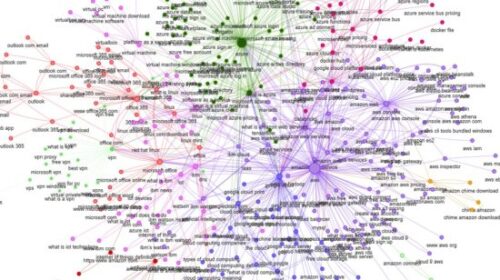The ultimate guide to using Bing Webmaster Tools – Part 6
Part 6 of our special series focuses on how to customize and configure reports within BWT so you can zero in on what you need quickly and efficiently.
In the first five parts of the Bing Webmaster Tools series, I covered both the publicly facing tools as well as the tools that require login to and a Webmaster Tools account to access. With all of these tools available at your fingertips have you ever wondered how often you should be logging in to manage your website or to access data?
When I took over managing search engine optimization (SEO) for the Windows team, I know that I did. I would log in almost every day to see what was happening and almost drove myself crazy! But now? I don’t log in to webmaster tools every day, instead I login in several times a month. It’s not that I care less, I actually care more but I have configured my Webmaster Tools in a way I can zero in on what I need quickly.
I could write a novel about how I use Bing Webmaster Tools since the program has so many great features but here is a snapshot on how I’ve been using Webmaster Tools on a regular basis to manage my sites.
SEO is like chess, it’s a long game strategy
SEO is a long-game strategy, it’s not quick and fast, and often it takes weeks to months to see results.
Results are not guaranteed, I could have the most perfectly optimized site with amazing content, but not appear on the top of page one of the search results for a variety of reason. SEO is like chess where all of the updates and link building efforts are part of a well-planned strategy to improve performance in the long run. Bing Webmaster Tools is an insights and diagnostics platform, it should be checked on a recurring basis throughout the month, not daily, to see if the improvements are impacting performance.
Day to day management. On a day to day basis, watch for messaging from Bing Webmaster Tools that notify you of unusual activity or events. Bing will send notifications if they have issues crawling and indexing your site if your site violates the webmaster tools guidelines, as well as when you have issues with spam, malware, or phishing on your site.
If you are making significant changes to your sites, like a site migration, you’ll want to login or access the performance data through the Webmasters application program interface (API), more frequently to check on the impact to traffic.
Monthly management. Check performance dashboards on a monthly basis for anything out of the ordinary and use the data within webmaster tools to supplement your SEO strategy and reports. I start with the Site Activity Report that shows a snapshot of Clicks from Search, Appearances in Search, Pages Crawled, Crawl Errors, and Pages Indexed.
Within the site activity report, I check on the clicks and appearances from search. How are they trending, are there any unusual increases or decreases?
In all of the businesses I’ve worked on I’ve come to expect a weekly cadence of peaks and valleys of clicks from search but I will look to see if there is anything unusual. Take account of seasonality (if applicable) and potential impact from holidays. If something is still unusual and you want to dig in deeper, click through to the Page Traffic Report or the Search Keywords Report.
Next, I monitor the crawling errors and the pages crawled. If there is a spike in crawling errors, I head to the crawl information report for a more in-depth look into the type of crawl errors. In the snapshot above there are 35K+ crawl errors reported, but when I logged into the crawl information report, I can see that ~98 percent of the crawl errors are from 301 redirects. I now just need to spend a little more time understand and addressing (when possible) the 2 percent that are 400-499 errors.
Then I check sitemap submissions to make sure that they are still being indexed and crawled regularly, and then finally I do a quick review of the pages indexed totals to make sure they are in line with my expectations.
If everything from a traffic and crawling perspective is looking as expected, my next step is to prep for monthly reporting and aggregating data for my internal performance dashboards. To do this you have two options. First, if you have the resources you can use the Bing Webmaster Tools API to automate the data pulls and aggregation. Otherwise, you have to manually navigate from report to report to pull the data from the Reports and Data section of Webmaster tools.
Before you export data, double check the date range in the upper right-hand corner of the page. Here is what I track and the questions I’m typically answering with my data.
SEO Reports, questions to ask.
- Is the number of errors reported and the number of pages with errors changing?
Get to the SEO Analysis Details page by clicking on the SEO suggestion link. From there it will highlight up to 50 pages that are not in compliance with this best practice. Check your SEO Reportsto see if you are making progress against issues identified by Bing. If you want to check a specific page of your website, go to the SEO Analyzer and analyze a specific URL.Page traffic report and search keyword report, questions to ask.
- What are my top performing keywords and pages on my site? How are they trending?
- How many unique pages or keywords am I receiving traffic from?
Next steps and action items.
- Pull data from an analytics account to merge together with the webmaster tools data to get a full picture of performance (end actions in addition to the site actions).
- Check to see which pages and keywords that have shown an unusual decrease in activity – both in terms of clicks and end actions.
- For decreases in clicks, look at changes to rankings, inbound links and the number of keywords driving traffic to the page, or the number of pages that were driving keyword clicks. Dig in to investigate further from there.
- For decreases in end actions, look for changes happening on site that might be impacting performance.
Inbound links report, questions to ask:
- Are there any major changes to my backlink profile?
- Are there any changes in the number of nofollow links pointing at my site?
Next steps and action items.
- Check to see if you are making progress with building your backlink profile. At the end of the quarter, I pull together trending reports that have a synopsis of each of the reports so I can step back and monitor the trend lines. For traffic and conversions are the up and to the right, flat, or down. It gives me an idea of what items within my site management toolbox I need to dig into and potentially act upon.
Actions-based management checklist
There are also events, such as a site migration, that are not time-bound but based on specific actions you’re taking on your site. You’ll want to check into Webmaster Tools to see the progress. This is not a comprehensive list of everything you can and should be doing, but can be used as a starting place or a reminder. When you make changes to your website (site migration, site hierarchy change) or to content:
- Use Fetch as Bing to make sure we can access your website.
- Tell Bing where your URLs are moving to: Use the site move feature.
- Tell Bing what to crawl: Update your sitemap.
- Tell Bing what not to crawl: Noindex tags and robots.txt files.
- Check to see if the content is mobile friendly.
- Check for crawling errors and potential missed 301 redirects.
- Check for inbound links pointing to 404 error pages.
- Check to see if the number of pages indexed is changing.